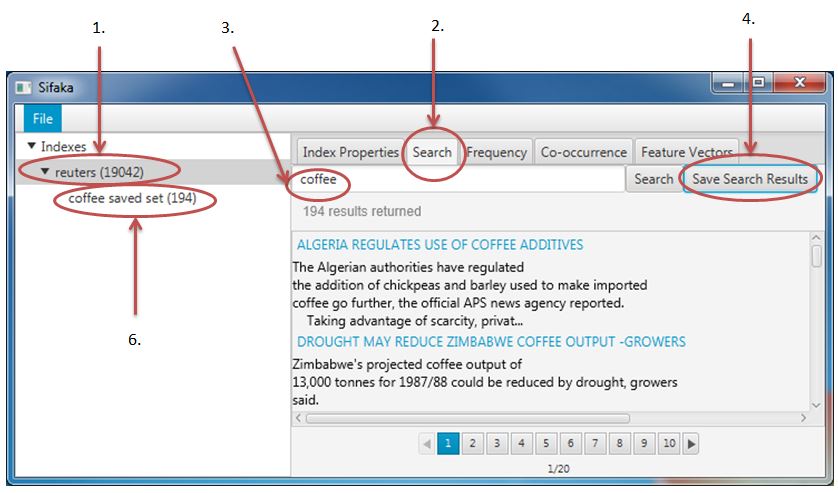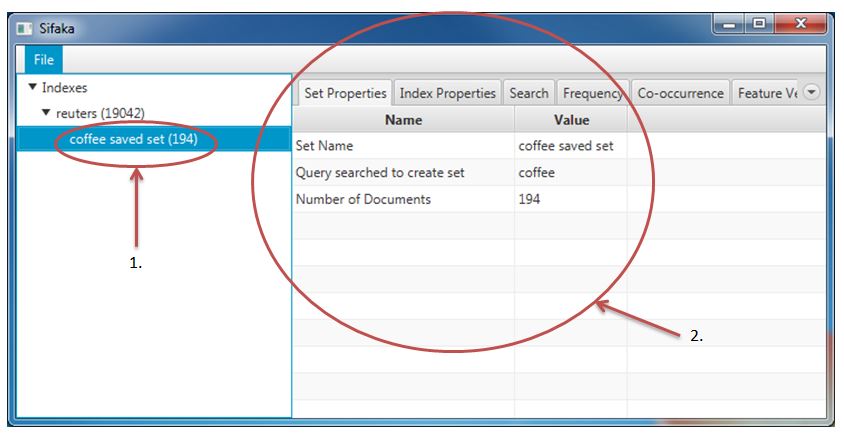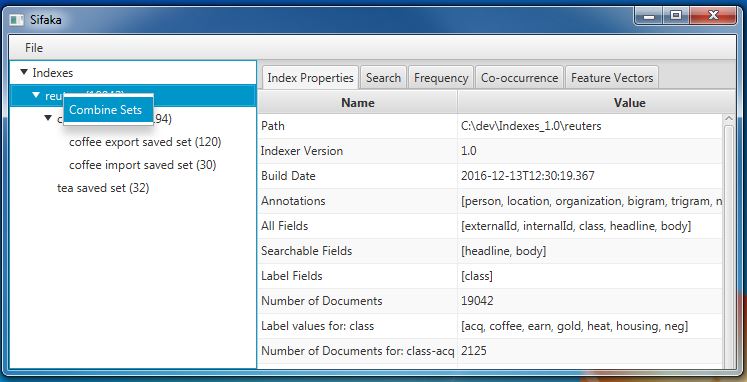The examples below show some uses of saved sets.
Select coffee saved set in the left navigation.
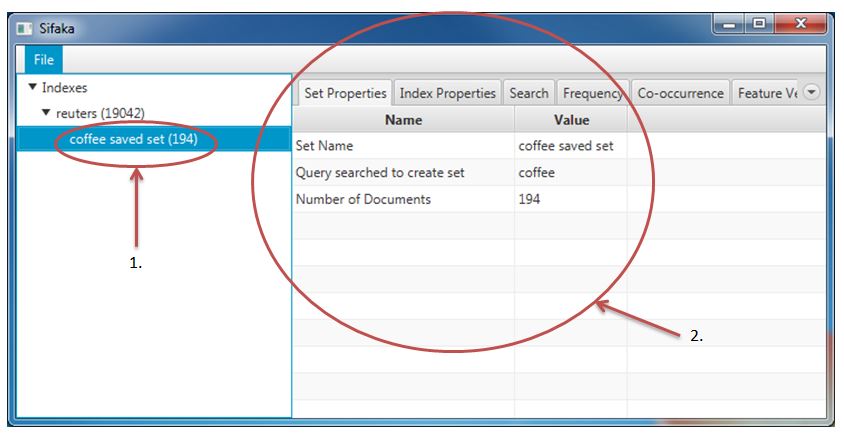
The content pane will display the set properties as well as the original index properties.
Select the Search tab in the content pane to search only the documents in the coffee saved set.
Enter the search query: export.
Click the Save Search Results button.
Enter the set name "coffee export saved set" in the pop up window.
Coffee export saved set will appear in the left navigation tree under coffee saved set.
Enter the search query: import.
Click the Save Search Results button.
Enter the set name "coffee import saved set" in the pop up window.
Coffee import saved set will appear in the left navigation tree under coffee saved set.
Select these saved sets in the left navigation to run Sifaka analysis only the only the documents in the set.